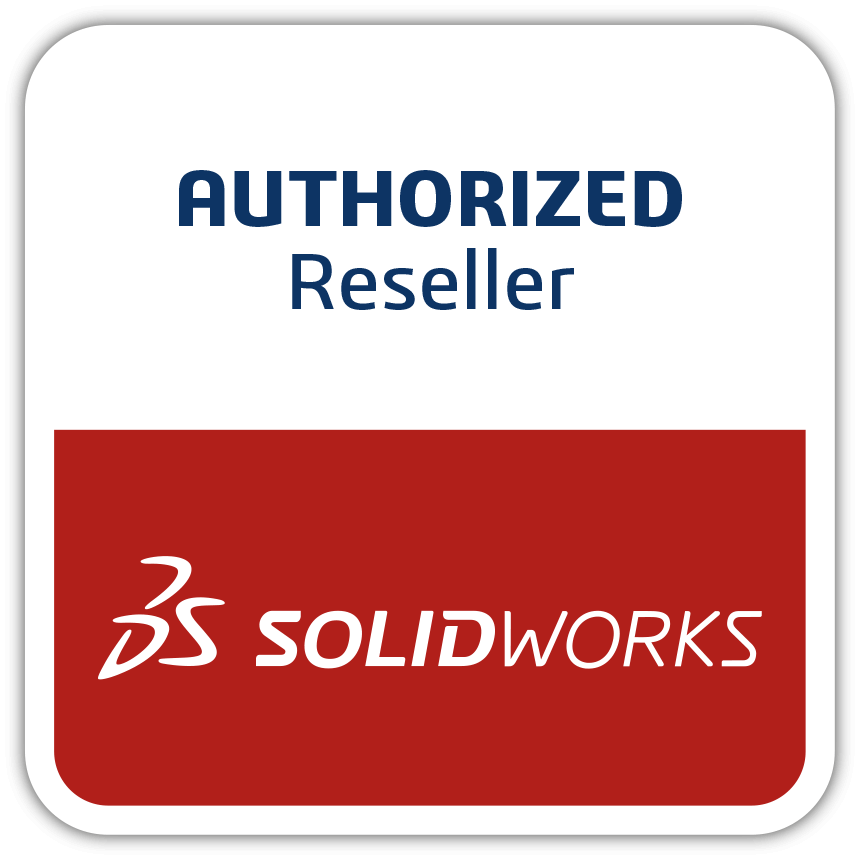Selecting multiple CONTOUR is no more hassle with SOLIDWORKS 2017
Selecting multiple CONTOUR is no more hassle Previously multiple selections of sketch entities for extruding or removing any area was a big hassle and it was leading to a great loss of time and confusion. Sometimes wrong selection creates uneven extrudes and leads to failure in improper part development. Now with just a single press on an ALT key, you can select multiple sketch entities and get a ride from the uneven selection. SOLIDWORKS 2017 has a capability that the context menu that appears after selecting the two contours can be customized to add the Cut-Extrude command to it. To customize it RMB on it when it’s displayed. The same applies to the context menu that appears when clicking on a shaded contour region.