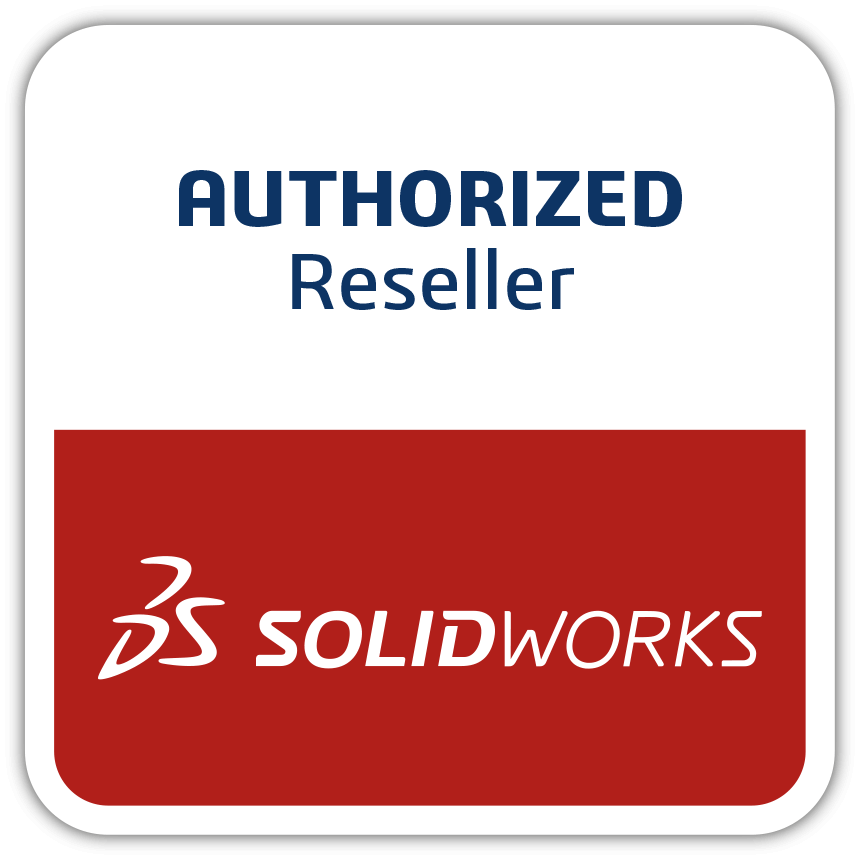New Seamless SOLIDWORKS Workflow with Proven Advanced Simulation (Abaqus) and Faster Collaboration
When I was a teenager in the late 80s, I was interested in photography (these days referred to as old-school photography). I bought my first camera, a second-hand Minolta SRT, all manual, without electronics and automation. It was a high-quality product. Taking a good photo was an art, as it took time and skill to master manually focusing the subject, the lighting, and the shutter speed. There was also a direct cost for each photo, as I had to buy film and pay to have the photos developed (and for several copies, if I wanted to share them). Today most people have a smartphone. They take photos just by touching a screen with the tip of a finger and see the amazing results instantaneously, and with just another touch, share them with friends and family. In the 80s, photography using a manual camera was an art. For some mechanical engineers, performing real simulation techniques for simulating structure behavior, such as finite element analysis (FEA), is also an art. It takes time and skill to obtain meaningful results, which are traditionally written up in a long report and shared via email or a shared drive. Solidworks Workflow: Solidworks Simulation for All However, times have changed, and as part of its simulation democratization journey, SOLIDWORKS® now offers easy-to-access, easy-to-use, and easy-to-share advanced simulation solutions so anyone can solve every problem with the market leader SIMULIA technology (for structural simulation, this is the proven Abaqus technology). In addition, the 3DEXPERIENCE WORKS simulation portfolio offers not only Structure, but also Computational Fluid Dynamics (CFD), Plastic Injection, and Simulation Review. Simulation sub-domains in the 3DEXPERIENCE WORKSFLOW portfolio Now that you understand the power of the simulation you can access, you may wonder just how easy it is. The idea is simple. From your favorite CAD SOLIDWORKS, in one click you can access the SIMULIA technology, solve (locally or on the cloud), and get results, and with another click, share the results with colleagues. How does it work? Let’s take, for example, the industrial spreader assembly drop test. A new SOLIDWORKS Workflow accesses 3DEXPERIENCE® advanced simulation and collaborative apps 1. In SOLIDWORKS, open your CAD model from a traditional file (if you are not yet on the 3DEXPERIENCE platform) and save it in 3DEXPERIENCE using the task pane. 2. In SOLIDWORKS Workflow, open your CAD model from a traditional file (if you are not yet on the 3DEXPERIENCE platform) and save it in 3DEXPERIENCE using the task pane. 3. Your model opens automatically in the desired simulation app. 4. Set up your simulation: Create a drop test scenario, mesh the geometry, and apply the material, boundary conditions, and loads. 5. If you have only a CAD model, an interactive assistant guides you through the steps of setting up your simulation. All the functionalities you need for a given simulation are available, depending on which role you selected. If you have SOLIDWORKS CAD with simulation studies, simulation set-up automatically transfers, which will save you set-up time in 3DEXPERIENCE. Run the simulation locally or in the cloud. Review the results and access all the post-processing tools you need to analyze the results in depth. 6. In SOLIDWORKS, make a design change (e.g., change a fillet dimension to reduce the possibility of failure) and save the model. You can create a new revision, or overwrite the existing model. 7. Update the simulation in one click, re-run the simulation, and compare the results between the two designs. Easily share the simulation with your boss using a 3D dashboard so he/she can review the same results in a lightweight app. Everything You Need at Your Fingertips These days everybody is a photographer, and everybody shares high-quality pictures every day. All designers and engineers deserve easy access to advanced simulation and collaboration to boost innovation, accelerate product development, improve product quality, and reduce product validation costs. If you are not using simulation, chances are your competitor is, and guess what: you might realize it too late. Think about it. You can access all the simulation technology you need today from your favorite CAD: SOLIDWORKS Workflow.