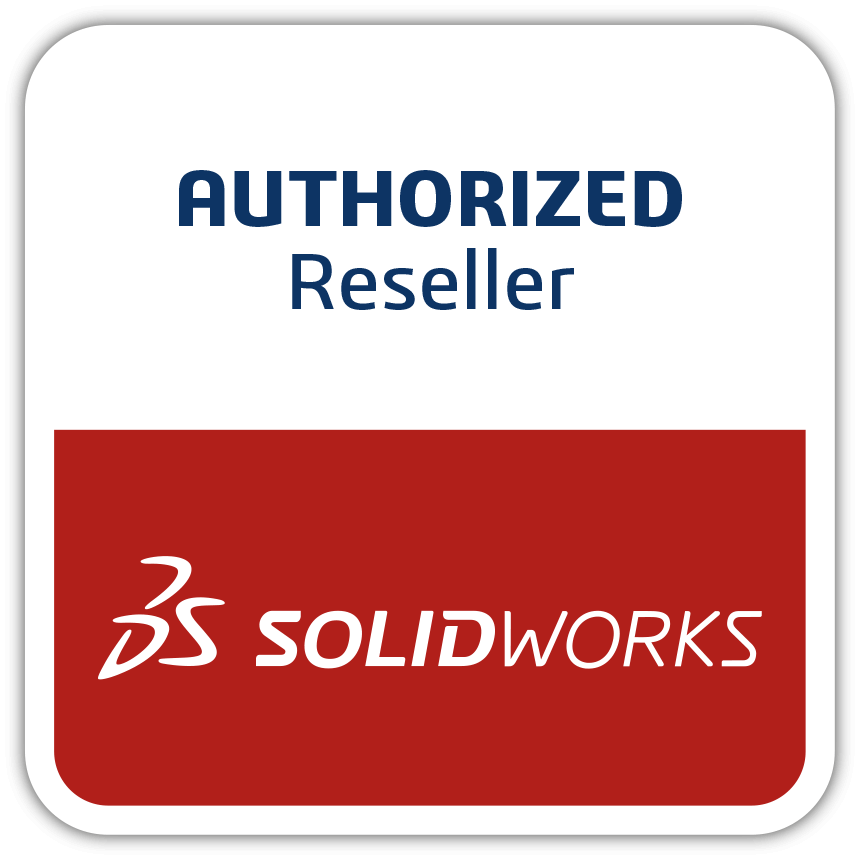What’s New in SOLIDWORKS
We are excited to share with you some of the many exciting enhancements being delivered in SOLIDWORKS 2022 that will increase your productivity and help you not just get to market faster, but smarter. We can’t cover all the new features and enhancements in one blog, but here are a few highlights. Keep an eye out for weekly blogs over the next few months that will drill down deeper into what’s new in each product within the SOLIDWORKS ecosystem. SOLIDWORKS CAD Improved large assembly design. Better performance of Detailing Mode that further increases the speed of drawing creation as well as the ability to add hole callouts, edit existing dimensions and annotations, and add Detail, Break and Crop views. Faster file operations, configuration switching, and automatic Lightweight mode resolving even the most complex assemblies. Streamlined workflows for creating assemblies. Enhancements to assembly modeling include interference-detection reports that can be exported with images to Excel spreadsheets; the ability to save defeatured models as configurations so users can toggle between full and simplified versions; auto-resolve lightweight components; curve length for chain patterns; and an option to automatically resolve lightweight components upon expanding Feature Tree node. Better part design flexibility. Redo now available for over 60 features and commands in parts; sheet metal for edge flanges on non-planar tangent edges; complex flanges can be flattened; and the ability to add and evaluate equations in file properties and cut list properties. Work faster on large, complex designs. Improved performance for occlusion culling, silhouette edges, and drawings; open, save and close assemblies; detection and reporting of circular references; and adding files to SOLIDWORKS PDM vault. Connect to the 3DEXPERIENCE Platform. Create seamless product development workflows and easily extend them with new tools as your business needs evolve. This connected the design-to-manufacturing ecosystem in the cloud enables teams to collaborate on real-time data anywhere and at any time on any Internet-enabled device. SOLIDWORKS Simulation Solve more models with contact faster. Faster contact simulation significantly speeds up contact simulation calculations. Improvements include parallel computing, better CPU usage, faster stiffness calculations, and more robust data communication for contact. Better meshing. You can’t simulate until you create a mesh. SOLIDWORKS Simulation 2022 offers a new mesh default: no enforced common modes that enable users to obtain a mesh much faster with the same accuracy as with common nodes between parts. Also, new mesh diagnostics enable users to identify, isolate, and be prompted when poor quality elements need to be fixed, improving mesh quality. Tap into built-in intelligence. Who doesn’t want a smarter way to simulate? With an automatic selection of the equation-solver, your simulations will be more accurate and faster. SOLIDWORKS Plastics Redesigned Plastics Manager tree. A redesign of various nodes of the Plastics Manager tree provides a more streamlined ad logical workflow for material selection, domain specification, process parameters, and other key plastics simulation tasks. Taking advantage of these new workflows will greatly simplify simulation preprocessing. Improved cooling results accuracy. Improvements to baffle and bubbler cooling system components include a new feature that splits flow passage into two halves when a blade is inserted in the channel. For bubblers, the plat is replaced with a smaller inner tube. More accurate and up-to-date material data. We have forged partnerships with leading global plastic material suppliers to ensure our customers have the most precise plastics material data, which leads to improved results. SOLIDWORKS Electrical 2021 Faster 3D electrical routing. Performance with the routing of wires in 3D has been vastly improved enabling users to 3xperiment more quickly with electrical route path choices inside complex equipment to refine the overall product design. User rights customization. You can now customize user access to areas, such as libraries, projects, product data and drawing controls for members of your workgroup to ensure data security and output consistency. Gain a more realistic of your product. Determining the mass properties of your wire, cable, and electrical harness design inside the 3D model of your overall machine, product, or vehicle.