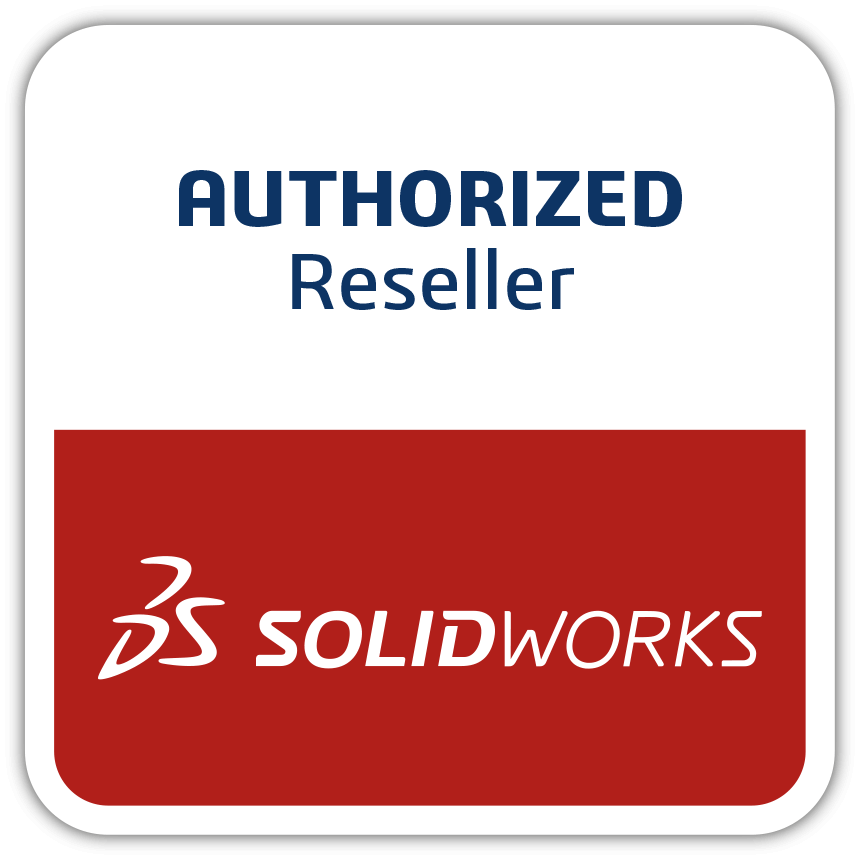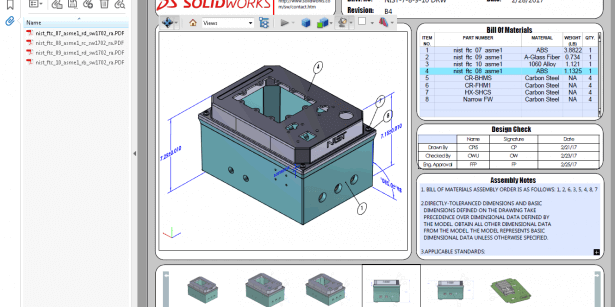Sole Guide about PLASTIC INJECTION MOLDS
It’s time to update your skills for fastest growing Plastic industries. Here is a complete guide to learning everything about Plastic injection moulding. What is Plastic injection moulding? Plastic injection moulding is the process of producing plastic components & products of desired shape & size by injecting plastic granular or powder at a high pressure. Industries having plastic injection molding application- Plastic injection moulding is frequently using in industries producing plastic products of same shape & size in mass. It is a highly efficient technique to enhance industrial productivity in short time span. You can understand it’s area of application by looking plastic products in your surroundings at a glance. Construction of Mold- the mould specification based on the shape and size of the Plate. Core & Cavity plays the major role in injection moulding. Core as an internal geometry of the component and cavity as an external geometry of the component. While designing a mould we required complete specification of a product (as a shape and size) which can specify by 2D or 3D drawing and while manufacturing we require final shape and size of a plate which is base on the standard Mould base size. Machining of a mould executes on a conventional and CNC machine and after that polishing and trial or testing (T1, T2, T3) of a mould for production in injection moulding machine. Types of Injection Moulds- There is a variety of injection moulding process. Two-plate mould: Two plate mould (standard mould base) having one opening (Daylight) and one parting line. Three- plate mould: Three plate moulds having two daylight and parting line. It consists one extra plate that actuates as an ejection plate (stripper ejection plate) in which no requirement of no. of ejection pin and the plate assist the mould to eject the component. Split actuation mould: Split mould mainly used for undercut and having a wedge block in which the split will actuate and slider using for making undercut which is mainly near to the parting line and sometimes can’t provide side core to the middle of the component so we are using lifter. Hot runner mould: Hot runner system usually includes a heated manifold and a no. of heated nozzles. The main task of the manifold is to distribute the plastic entering the mould to the various nozzles which then meter it precisely to the injection point in the cavities. SOLIDWORKS PLASTIC Now let’s consider the role of SOLIDWORKS Plastic has a module that the part design capable of being injection moulded and specify a gate location and having a speciality that we can design a standard mould base in SOLIDWORKS and while designing a mould surfacing required for patching the hole and scaling required during cooling the plastic shrinks. To account for shrink factor scaling required. While designing a product for mould surfacing essential to create a complex product. In SOLIDWORKS Plastic we can simulate the injection moulding manufacturing process. One of the main point of SOLIDWORKS Plastic that having the ability to set a parameter as(filling time, cooling time, holding time )so that it’s convenient for the designer to specify their product to become productive. The functionality within SOLIDWORKS Plastics allow the user to create a runner system specific to the needs of their design and multiple injection moulded parts can be created within the same cycle and from the same runner system. Right-click on the runner design option under the mesh node will bring up to the design tool. Choose polymer thousand of material models to come preloaded with properties as (Density, tensile strength, flexural strength) and are organised by material and supplier. SOLIDWORKS Plastic contributes to validate flawless products to meet your industrial productivity challenges.