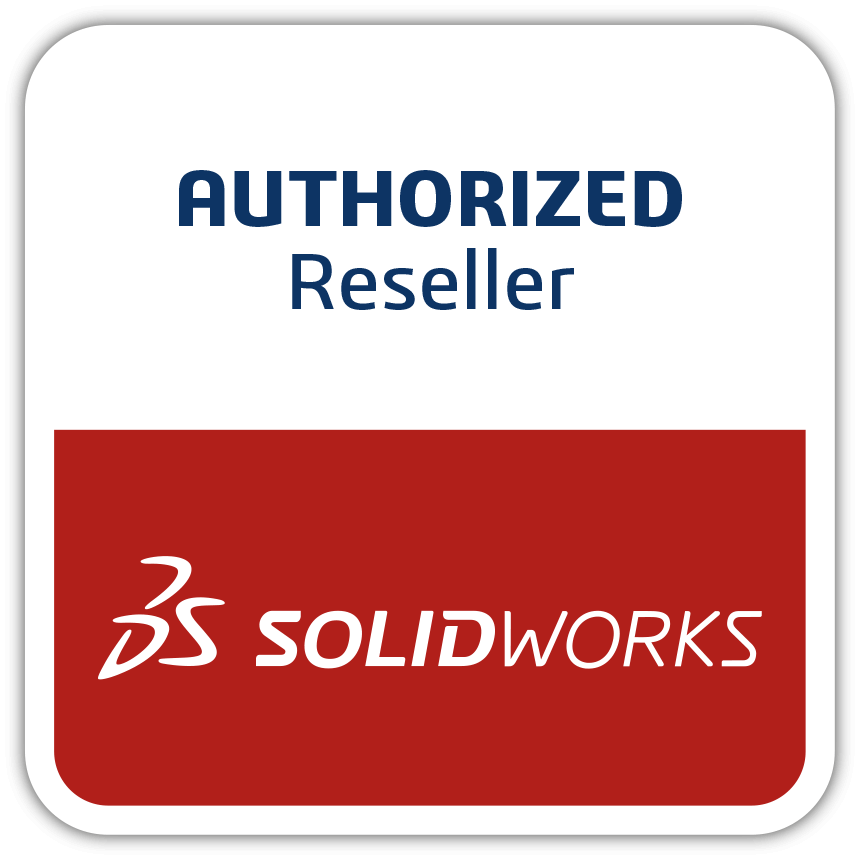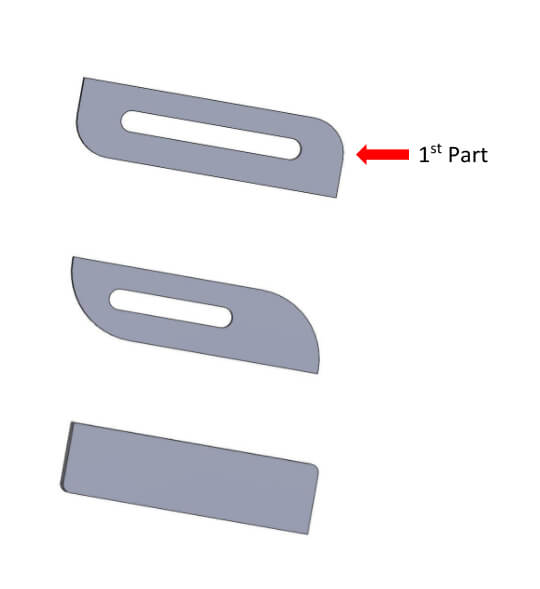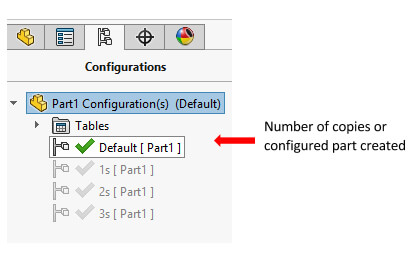SOLIDWORKS – Creating multiple part or assembly files of the same kind without any re-work.
Every day we come across various situation when we need to create different components of similar kind, for example below images are of parts made by configuring 1 st part (Main Part).
Steps for configuring a part :
a. In feature manager tree, right click on first feature and there is an option of configure feature, as we click on that an excel gets open.
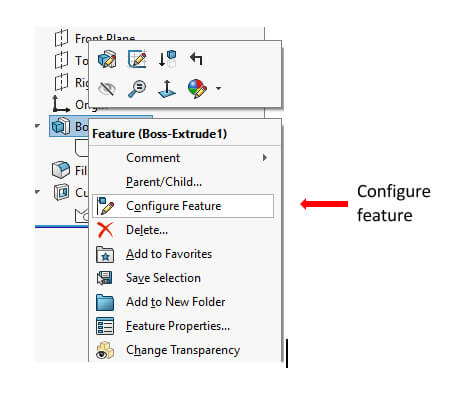
b. As soon as excel gets open just click on the features and there sketches you want to include in the table and want to edit.
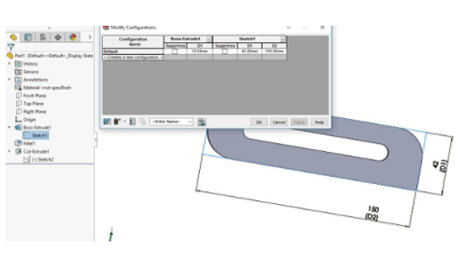
c. Now you can click on the dimensions to insert and once it get inserted just click on those to edit.
d. Now, suppose you want to create for parts, you just press enter each time and enter the part name on the extreme Left side and all the value in the first will get displayed into all, now you can edit those values.
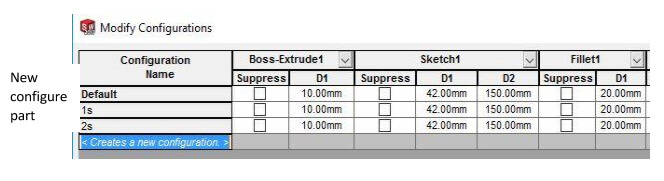
e. Once you have edited the values, kindly provide the table name and save the table view and click on Apply, then ok.
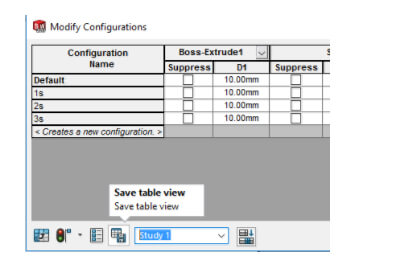
f. Now you will find the number of copies which you entered in the table are available in configuration manager section and now you can activate it by Double click on each.