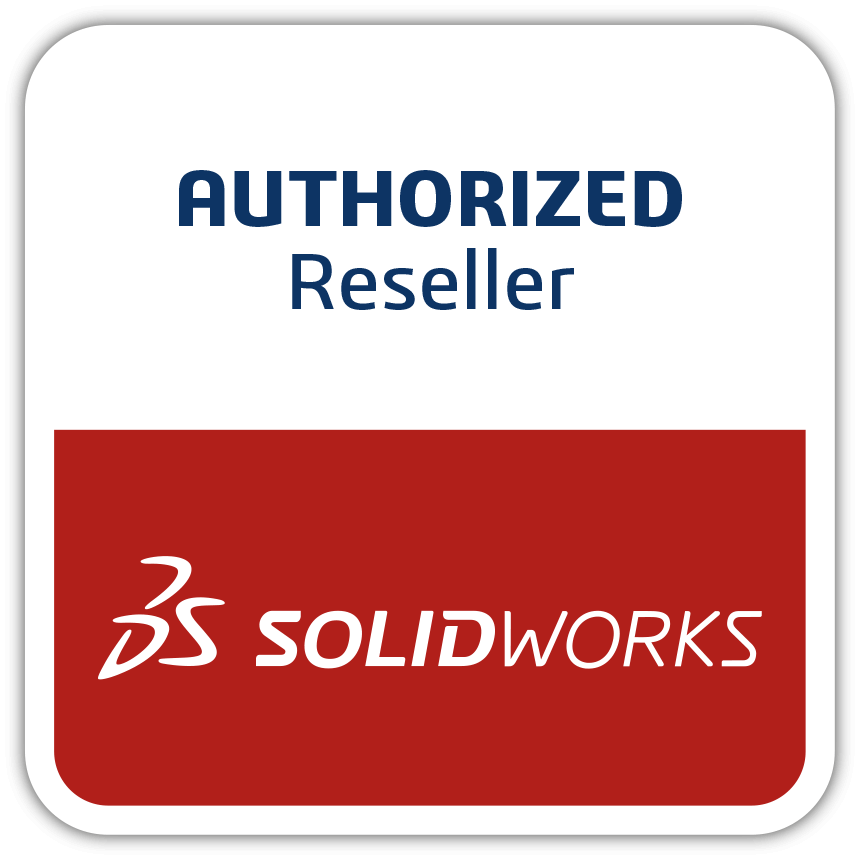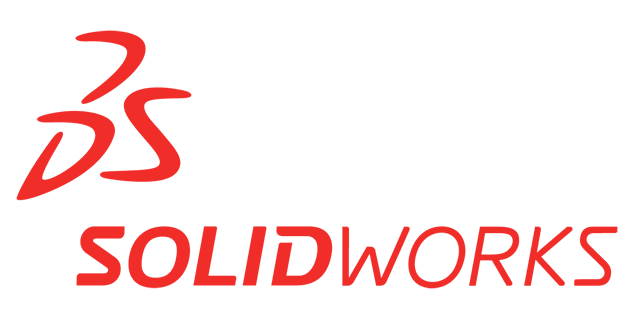Draw With SOLIDWORKS
Allows you to design your product with a higher degree of flexibility in integration to big time-saving. As you know entering earlier into the market is the key to success but do you know how can you deliver your product fast?
Here, the TechSavvy Engineers the leading SOLIDWORKS VAR (Value-added reseller) is guiding you one of the handy features of SOLIDWORKS 3D CAD productivity tools i.e. Draw Compare.
Is it worth having ‘Draw Compare’ in your designing software?
There are several reasons that demand this proficient feature in your designing software.
- Multiply your productivity – Using this feature you can design your product very fast with the conceptual design, by adding new dimensions.
- Compare without hassles – It is easy to compare an old product design with a new design in a few clicks
- Big time saver – The feature saves your time by drawing an original design, you can create an iterative design by selecting and opening the previous design folder and putting new dimensions on it.
- Reduce manufacturing cost – You can compare all the designs of the same product and proceed to work on the optimized one rather than working on others. With an optimized design, you can minimize the manufacturing cost of the product
- Minimize numbers of the prototype – By comparing multiple product designs you can obtain the best design on software. So, you can reduce the number of prototypes for tooling.
Which specifications can you compare with this feature?
SOLIDWORKS Utilities can be categorized in six different ways based on their functionality, along with customized HTML reporting. One of them is Draw Compare which allows geometry to be compared across parts, assemblies, or drawings.
Specific comparison functionality includes the ability to:
- Find differences or verify that two parts or drawings are the same
- Compare features—Highlights what model features are different between two designs, colour – code them for easy identification. A list of differences can be generated.
- Compare documents—Compare two SolidWorks documents from your computer, network, or SolidWorks Enterprise EPDM vault
- Compare configurations—Compare two configurations of the same file
- Compare geometry– Enables you to quickly determine what geometry is different between two designs using Face Comparison, Geometry Comparison, or View Synchronization.
- Generate summary reports of comparisons with SolidWorks Report Manager
- Compare BOMs—You can compare the bill of material (BOM) tables among two Solidworks assembly or drawing documents.
Above is the whole guide about the Draw Compare feature and its need for enhancing your productivity.