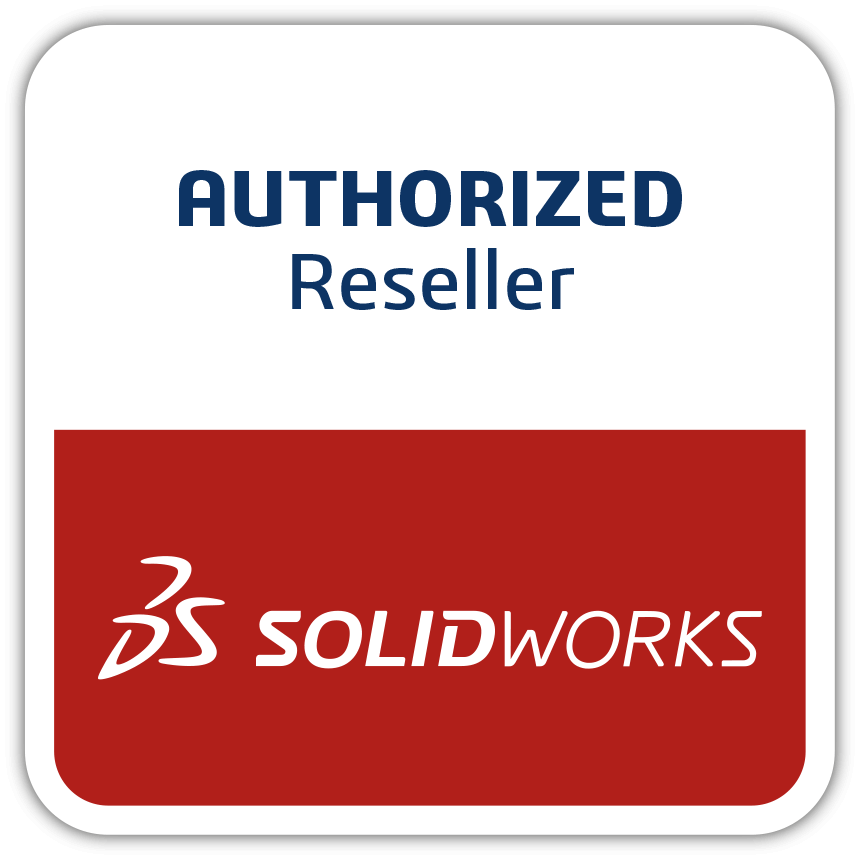SOLIDWORKS users have long enjoyed the ability to use their software from both their home/mobile and work offices. How is this accomplished without running afoul of the EULA (End User License Agreement), which only permits one license enabled on any one computer at any one time?
In our previous two blog posts, we examined perpetual licenses (Standalone and SNL) and term licenses. Let’s first look at standalone licenses. Standalone licenses are intended for an individual user of SOLIDWORKS or a related product. It uses an activation process to enable your license to operate after installation. Once the software is activated on a computer, it remains permanently enabled until such time as you choose to deactivate it.
If you would like to run SOLIDWORKS on another computer, you must first deactivate (using “Help – Deactivate Licenses”) the computer holding your SOLIDWORKS_License. The Activate/Deactivate function inside the software allows you to install SOLIDWORKS on as many computers as you wish – ensuring only one computer is operational with SOLIDWORKS at any one time
SOLIDWORKS Standalone / perpetual licenses with subscription service for an individual user as displayed inside the application.
If you would like to run SOLIDWORKS on another computer, you must first deactivate (using “Help – Deactivate Licenses”) the computer holding your SOLIDWORKS license. The Activate/Deactivate function inside the software allows you to install SOLIDWORKS on as many computers as you wish – ensuring only one computer is operational with SOLIDWORKS at any one time.
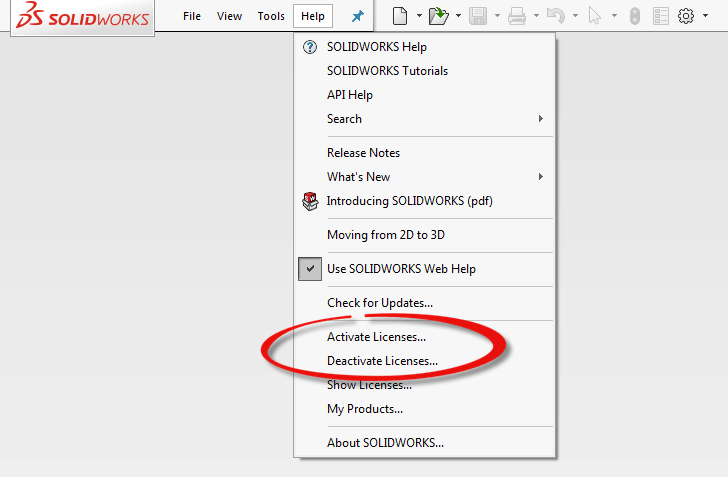
Standalone licenses are activated/deactivated under the Help menu in SOLIDWORKS allowing you to run the software on multiple computers.
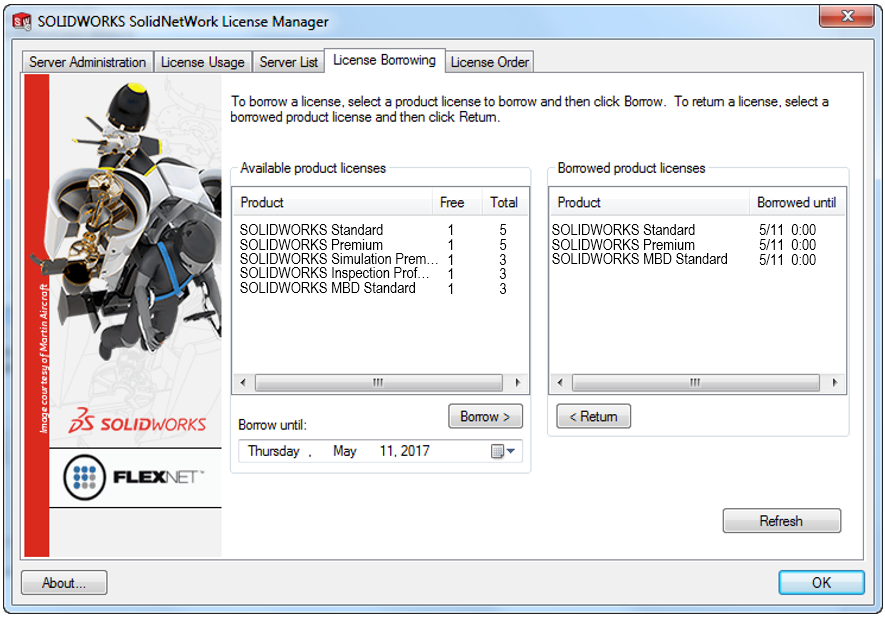
Users can borrow or hold a license/s for up to 30 days.
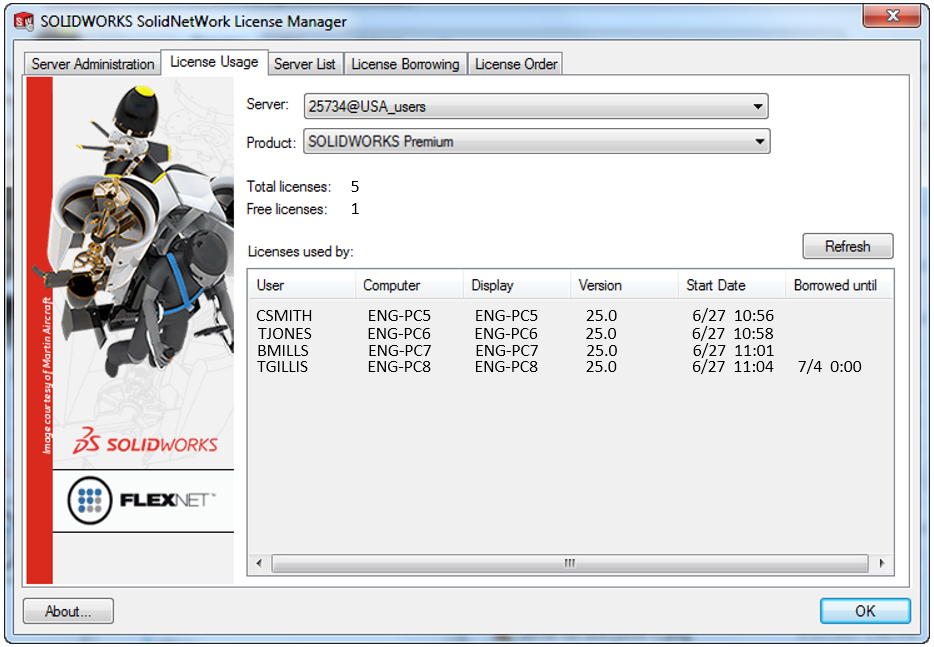
SNL license usage showing five total licenses, three of which are in-use, one license borrowed, and one license free.
SNL, or network licenses (sometimes referred to as “floating” licenses), also uses an activation process but only for the server, which monitors concurrent license usage. The individual clients running SOLIDWORKS or a related product or add-in retrieve a license each time the software is started, and return the license each time it is closed so that another user can use it. SNL clients can “borrow” a license temporarily for up to 30 days, after which time if the license has not been returned, the server will automatically do so. The status of license usage can be checked at any time. Any borrowed licenses will also display in this pane. Home/mobile use is of course possible for term licenses as well. Term licenses, from an installation and entitlement perspective, behave in the same exact manner as standalone licenses, i.e., license access is granted through the activate/deactivate process. If a user would like to run a term license on another computer, the license must first be freed up using Deactivate license under the Help menu as described earlier.
This concludes our blog series about licensing with SOLIDWORKS. If you would like to see other articles related to this topic, please comment below and we’ll consider it in a future topic.
If you have any difficulties managing your license, our experienced support team is ready to help you out. We hope these tips help you stay productive while working from home.
To Get SOLIDWORKS Licenses Cost request for quote and get instant SOLIDWORKS price from the best SOLIDWORKS reseller
Related SOLIDWORKS Articles
Can You Permanently Buy SOLIDWORKS Software License?
What are the different Solidworks Software in India and How to buy?